Client Finance Details
The Client Finance Report is an extensive report available that provides the following client information based on the criteria selected:
· Financial Details
· Banking Information
· Trading Agreements
· Linked Clients
· Invoice/Statement Details
· Nonlinked Clients
Authorised Users can access the report by selecting:
Reports > Client > Client Finance Details
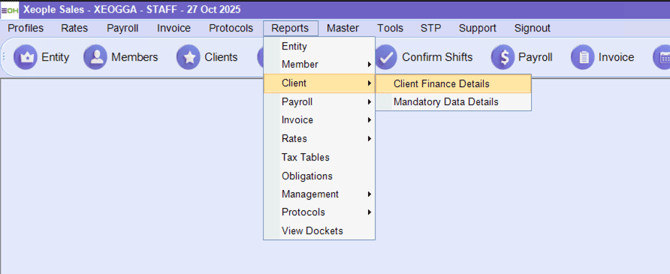
From here, you can select:
-
Entity (for a single client record)
-
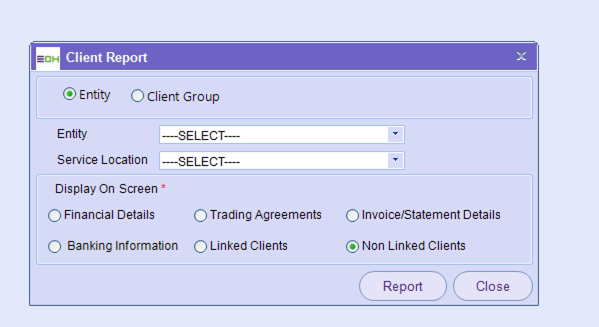 Client Group (to view all clients grouped under the same umbrella, e.g., “ACUTE”)
Client Group (to view all clients grouped under the same umbrella, e.g., “ACUTE”)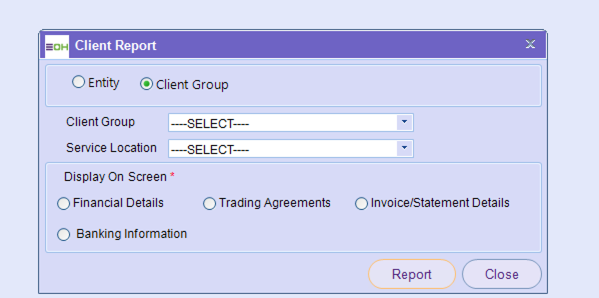
Then choose the Client Group and Service Location you wish to view.
Display Options
You can display one of four report types by selecting the appropriate radio button:
| Option | Purpose | Example Output |
|---|---|---|
| Financial Details | Displays financial and taxation setup per service location. This includes rate tables, GST inclusion, obligation tables, and invoice generation settings. | “Clients Finance Details” report (as shown in screenshot) |
| Trading Agreements | Lists the client’s agreement details (if enabled), such as negotiated rates, payment terms, or special trading arrangements. | Displays agreement terms linked to each site. |
| Invoice/Statement Details | Shows each service location’s invoice and statement setup, including whether invoices are required, how often they’re issued, and how they’re delivered. | “Clients Invoice/Statement Details” report (as shown in screenshot) |
| Banking Information | Displays the banking setup for each client — including BSB, account name, and payment reference information (if configured). | Useful for finance or audit teams verifying EFT details. |
| Linked Clients | Shows clients that are connected or associated with a parent group or entity. Useful for verifying which sites share the same billing, trading, or rate setup. | “Linked Clients” list displaying shared entity and rate table relationships. |
| Non-Linked Clients | Lists clients that are not assigned to a parent entity or group, helping identify records that may require linking for billing or reporting accuracy. | “Non-Linked Clients” report highlighting standalone client records. |
Report Example: Clients Finance Details
This report summarises the financial setup for each service location within a client group.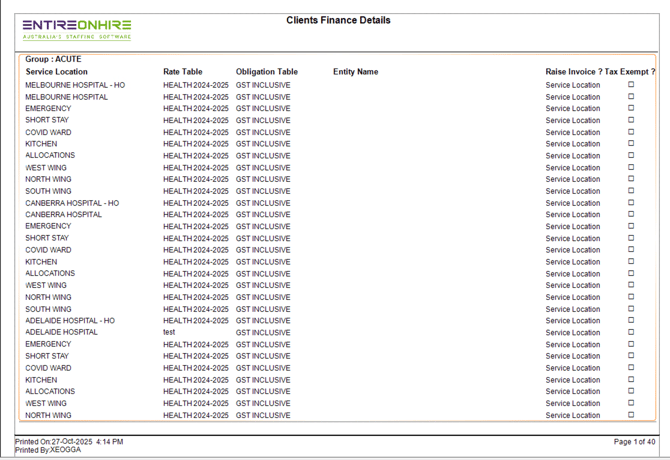
Columns include:
-
Service Location – The specific site or branch.
-
Rate Table – The rate structure applied (e.g. HEALTH2024–2025).
-
Obligation Table – Indicates if GST is inclusive or exclusive.
-
Entity Name – The legal entity name for the site.
-
Raise Invoice? – Whether invoices are automatically generated.
-
Tax Exempt? – Shows if the location is marked as tax exempt.
Use Case:
Helps finance teams confirm that all sites are linked to the correct rate and obligation tables before payroll and invoicing are processed.
Report Example: Clients Invoice/Statement Details
This report provides a detailed overview of how each service location receives invoices and statements.
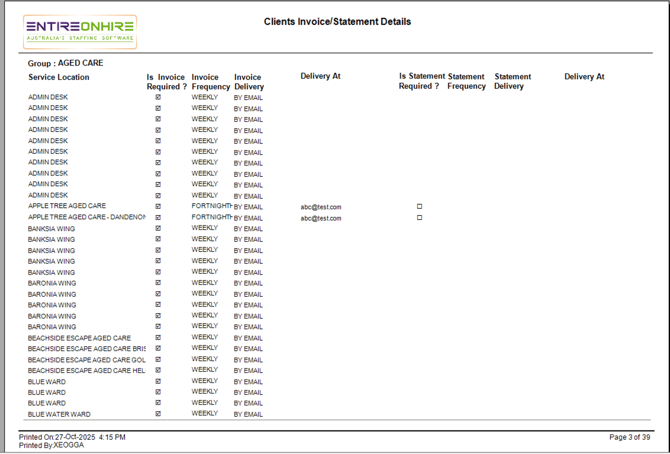 Columns include:
Columns include:
-
Service Location – Client site or branch name.
-
Is Invoice Required? – Indicates if this site should receive invoices.
-
Invoice Frequency – How often invoices are generated (e.g. Weekly, Fortnightly).
-
Invoice Delivery – How invoices are sent (e.g. By Email, By Post).
-
Is Statement Required? – Indicates if account statements are sent.
-
Statement Frequency / Delivery – The frequency and method for statements.
Use Case:
Assists administrative teams in confirming that billing frequency and delivery methods are correctly configured for each site, ensuring clients receive invoices and statements as per their agreement.
Report Example: Entity Only - Linked Clients
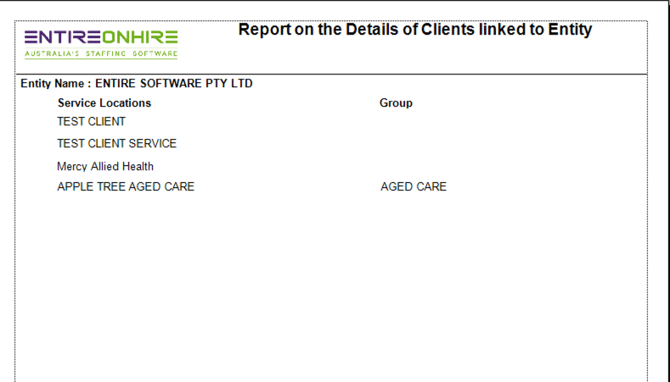
Report Example: ENITY - Non Linked Clients
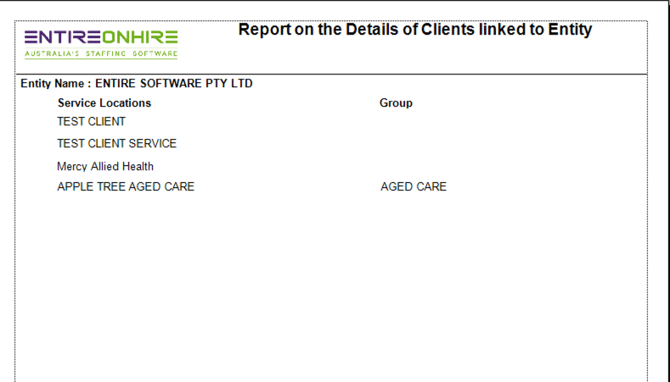
When to Use the Client Report
This report is commonly used by:
-
Finance teams, to validate client billing and GST configurations.
-
Customer Success and Implementation teams, to audit setup accuracy during onboarding.
-
Support teams, to troubleshoot billing or invoicing discrepancies.
Output Format
All reports can be viewed on screen or exported as PDF or Excel for record keeping.
At the bottom of each report, you’ll see the Print Date, User Name, and Page Count for audit tracking.
