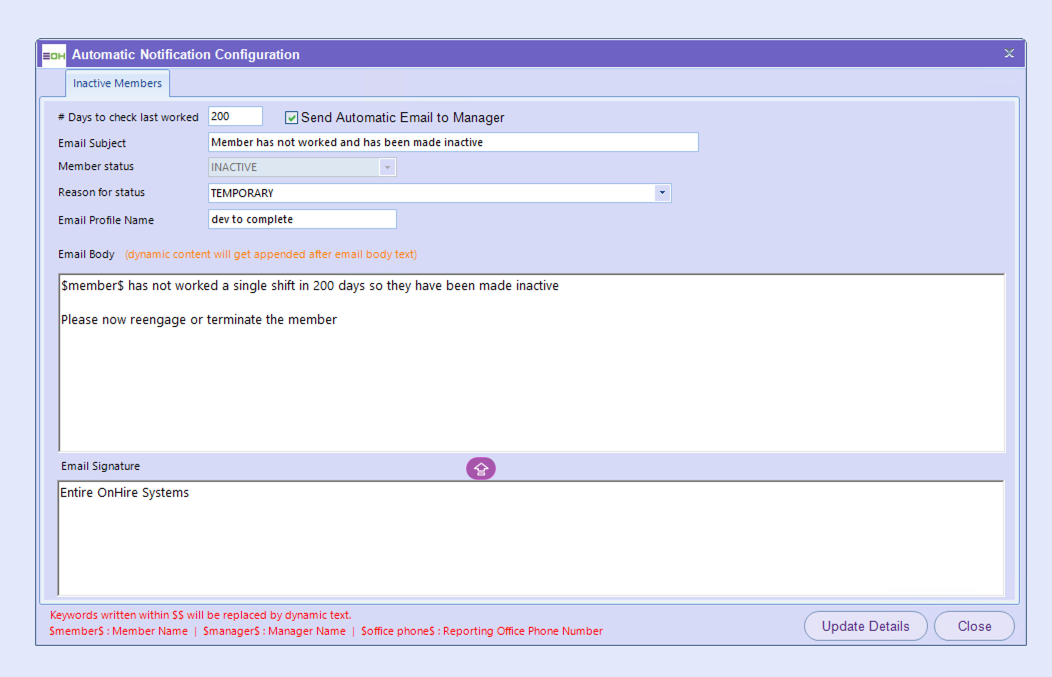Automatic Batch Run Configuration
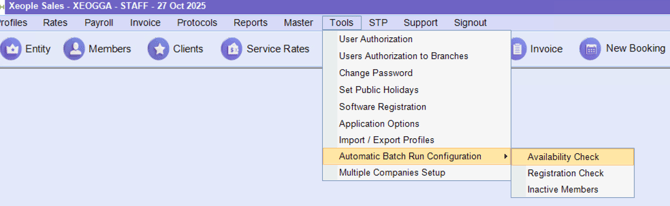
Availability Check
The Availability Check function within the Automatic Notification Configuration allows the system to monitor member activity and send notifications when a member has not entered any availability for a defined number of days.
Administrators can configure:
-
The number of no availablity days (e.g., 365 days).
-
Whether an automatic email should be sent to the member or just the reporting office manager.
-
The email content, including a custom subject line, message body, and signature.
Dynamic placeholders (e.g., $Member$, $Manager$, $Office phone$) automatically personalise each email by pulling the member name, their assigned manager, and office contact details from the system.
Once activated:
-
Both the member and their assigned manager are notified when no new availability has been entered within the specified period.
-
The process runs automatically based on the set schedule, ensuring ongoing communication without manual checks.
Implementation Note
Before enabling this automated process, the development team will generate a pre-activation report listing all members who meet the notification criteria. This ensures the organisation can review and confirm who will receive the initial notifications.
Please complete this form before contacting support so that developers can activate the process.
After the review and approval, the system will transition to full automation, where notifications are managed automatically moving forward.
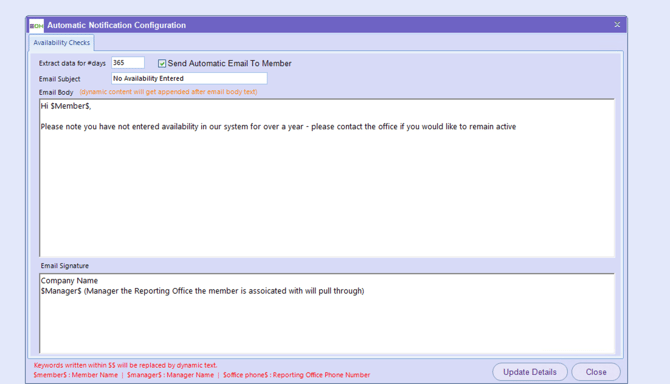
Registration Check
The Registration Check function monitors the expiry of a member’s professional registration (or similar compliance items such as Police Checks or Working with Children Permits) within the Employment Details section of the member profile.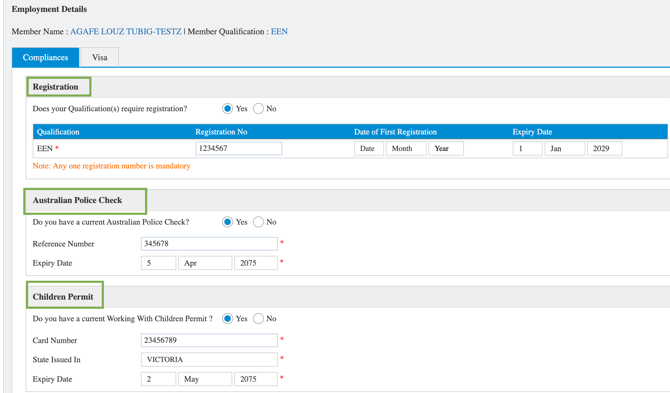
When enabled, this automation checks the expiry date of the registration and sends reminder notifications to both the member and their manager, helping ensure compliance documents are renewed before expiry.
How It Works
-
Configuration Settings
-
The administrator defines the number of days before expiry to trigger the reminder (e.g. 30 days).
-
When a member’s registration is due to expire within that timeframe, the system automatically:
-
Sends an email notification to the member.
-
Sends a copy to the assigned manager.
-
Updates the member status to a specific value (e.g. SUSPENDED), if the registration is not updated in time.
-
-
Email Settings
| Field | Description |
|---|---|
| Extract data for #days | Defines how many days before expiry the system will trigger the notification. |
| Email Subject for Member | The subject line of the reminder email sent to the member. Example: “Your registration is due to expire.” |
| Email Subject for Manager | The subject line of the email sent to the manager notifying them of the member’s pending expiry. |
| Member Status After Expiry | Sets the automatic status change for members who do not update their registration by the due date (e.g. Suspended). |
| Reason for Status | Specifies the reason shown in the system for suspension (e.g. Pending Documentation). |
| Email Body for Member | Message sent to the member (uses dynamic placeholders such as $member$ for personalisation). |
| Email Body for Manager | Message sent to the manager (uses placeholders such as $member$ to identify which staff member’s registration is expiring). |
| Email Signatures | Customised signatures can be added for both Member and Manager emails, such as company name or department. |
Dynamic Placeholders Available:
-
$member$→ Member’s name -
$manager$→ Assigned manager’s name -
$office phone$→ Reporting office contact number
Example
Member Email Example:
Subject: Your registration is due to expire
Body:
Hey $member$,
Your registration is due to expire — please update your details as soon as possible.Regards,
Company Name
Manager Email Example:
Subject: Member has been suspended if registration not updated
Body:
$member$’s registration data is due to expire.
System Action After Expiry
If a member does not update their registration before the expiry date:
-
Their status will change automatically (e.g. to Suspended).
-
The reason will appear as Pending Documentation in their profile.
-
The member and manager both remain notified through the system email.
Setup & Implementation
This feature requires activation by the support or implementation team to ensure:
-
The correct member statuses and reasons are mapped.
-
The email templates are configured and verified.
-
Test data is reviewed before it goes live.
Prior to activation, the development team will provide a pre-implementation report identifying which members are approaching expiry, so you can review who will be notified.
After confirmation, the automation will be enabled to manage notifications automatically moving forward.
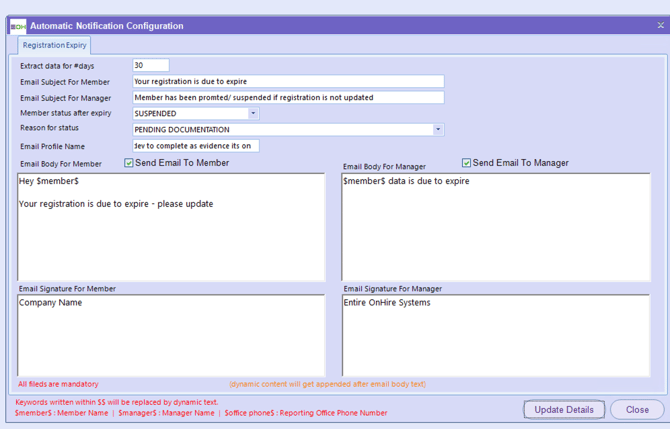
Inactive Members
The Inactive Members function is designed to automatically identify and manage members who have not worked within a set number of days, helping maintain an accurate and up-to-date active member list.
When enabled, the system monitors each member’s last worked date and automatically updates their status if they have been inactive for longer than the configured threshold (e.g. 200 days).
How It Works
-
Configuration Settings
-
Administrators define the number of days since the member last worked (e.g. 200 days).
-
When this threshold is reached, the system:
-
Automatically changes the member’s status to Inactive.
-
Records the selected reason for status (e.g. Temporary).
-
Sends an automatic notification to the assigned manager.
-
-
-
Notifications
-
The notification includes dynamic placeholders that personalise the message:
-
$member$→ Member’s full name -
$manager$→ Manager’s name -
$office phone$→ Reporting office contact number
-
Example email sent to the Manager:
Subject: Member has not worked and has been made inactive
Body:
$member$ has not worked a single shift in 200 days, so they have been made inactive.
Please now re-engage or terminate the member.Regards,
Entire OnHire Systems -
Purpose
This ensures that inactive or disengaged members are automatically managed without manual review, allowing managers to:
-
Re-engage the member if they intend to return, or
- Please note if you make them active again they will be suspended the following day unless you place them in for a shift and then the 200 days to check will restart again
-
Proceed with termination if appropriate.
Implementation Notes
-
This feature requires setup by the support or implementation team.
-
Before activation, developers will provide a pre-implementation report showing which members meet the inactive criteria, so you can review who will be affected.
-
Once confirmed, the process will run automatically moving forward.