Application Settings
The Entire OnHire application serves a wide range of audiences and their set of requirements. To enhance the experience and customize the application as per the user's needs, we have added the Look and Feel feature to the application.
The Login page of the Entire OnHire application can now be customized based on the industry.
- The background image is set up as per the industry category.
- The name of the industry is specified below the Entire OnHire logo.
Accessing Application Settings -

- Within the application settings, you will find three categories: 'General Settings', 'System Configurations', and 'Look and Feel' and "Bulk Payroll Settings"

Let's Break these down further
General Settings -
Under general settings you are able to:
- Update any company details, including Name, Address, Website URL
- Update help centre contact details - this is available for members and clients to see.
- Update any links, including Facebook/Instagram/LinkedIn/ETC

System Configurations -
Under System Configurations you are able to:
- Adjust Timesheet settings
- Adjust Member App Settings
- Update Finance Application Settings
- Update Visa Restriction hours
- Set/Reset Permanent Availabilities for all members
Further Break Down
Personnel Settings
Timesheet submission cut off timing settings
- Allow member to submit timesheets for the past number of shift days*
- OR
- Allow member to submit timesheets for the past week until current week day*
--Select--
- Allow Members to select multiple shifts at a same time to submit timesheets
- Allow Members to register as subcontractor?
- Member App - Release Shifts: Show client name in shift details instead of default value of "Location Function"
- Allow Applicants to select Tax Obligation schedule when electronic tax file number declaration is off
- Timesheet Submission - Supervisor sign is required during submission
- Timesheet Submission - Send auto Email notification to client/professional for a timesheet review from Client Portal/Professional App/Professional Portal
- Allow Electronic TFN Declaration - Applicant Portal / Member Portal
- Member App - Title on the App main screen*
- Member App - Sub Title on the App main screen
- Timesheet Submission - A Consent or a term to be shown in a timesheet snap
- Shift Allowance: Allow members to choose their allowance when submitting their timesheets.
- Sleepover/Other Details: Allow members to choose Sleepover or Other Details Hours while submitting their timesheets.
- Select Sleepover / Other Details Hours from the list and the selected type will be visible to the members while submitting their timesheet. *
Sleepover HoursActive Worked HoursPaid Meal BreaksUnpaid Meal BreaksOn-CallOther
Finance Application Settings
- Confirmation process - Allow different pay level selection for the payroll & Invoicing confirmation
- Shift Pay Level Data for payroll confirmation is the only source of rates calculation. Do not consider Member Pay Level by default
- Make mandatory the overtime processing step during payroll run after the shift confirmation step
- Payslip File: Show shift Award description
- Print Client Invoices Layout
Shift with Allowance on single lineShift with Allowance on Different lineGroup Shifts and Allowance for a Period
- Generate Invoices with Docket Collation
-
-
- Standard Work Week Hours *
- Payroll Frequency *
- Primary Payrun Week Ending Day *
Sunday
-
| Other Details Hours Type | Nominate Shift Type |
|---|---|
| Active Worked Hours During Sleepover Shift | |
| Paid Meal Breaks | |
| Unpaid Meal Breaks | |
| On-Call | |
| Other |
Other Settings
- Shift bookings - System by default is set as shift base. Please tick this option if you need shift bookings as per "shift time" instead of "Shift type"
- Allocation Searches - Show "Been B4" data as per Service Location instead of Delivery Location
- Allocations Release Shifts - consider "Expertise" if available in the shift details along with Qualification for shift release purposes
- Work hrs VISA limit restrictions
WeeklyFortnightly
- Exclude booked shift hours of non-residents for correct Visa work hours limit checks
(For Example: Exclude Sleepover shifts) - Enable Allocations Booking Ratio and Edit Shift Status selection
- Member Id Card - Show Member full name in ID Card instead of only first Name
- Member Id Card - Only show company logo & Member name in the back of the card
- Turn on the Resume Parsing supercharger on the Application Page for automatic parsing of resume (Note: You need credits for Resume Parsing)
- Allocation Searches - Activate the option "SHARE DOCUMENTS" to allow sharing of member's documents with clients.
- New Booking - Mandate Pay Level data for new shift entry
- Enable shift Check-In / Check-Out in Member App
- Member Check-In / Check-Out distance restriction : Apply distance in KMS restriction as per Client location address
(For example, 0.2 KM means 200 meters. The default value of 0.0 KM means no restriction is applicable for Check-in / Check-out) - Member App shift Details: Hide the client name in the shift details from members
- Show Shift history details to External Users - Member App
- Member App - Allow Members to show the "Enter Availability" for the set day(s)*
- Employer Worker Holiday Maker registration status*
Registered
- Apply Default Long Service Leave to All Shifts
Save
Set/Reset Permanent Availability of all the Members (any status)
- ATTENTION REQUIRED: This action will override all the members availability as per your selection that cannot be reverted.
-
Set Permanent Availability to "Available" Shift Weekdays Weekends AM PM NS
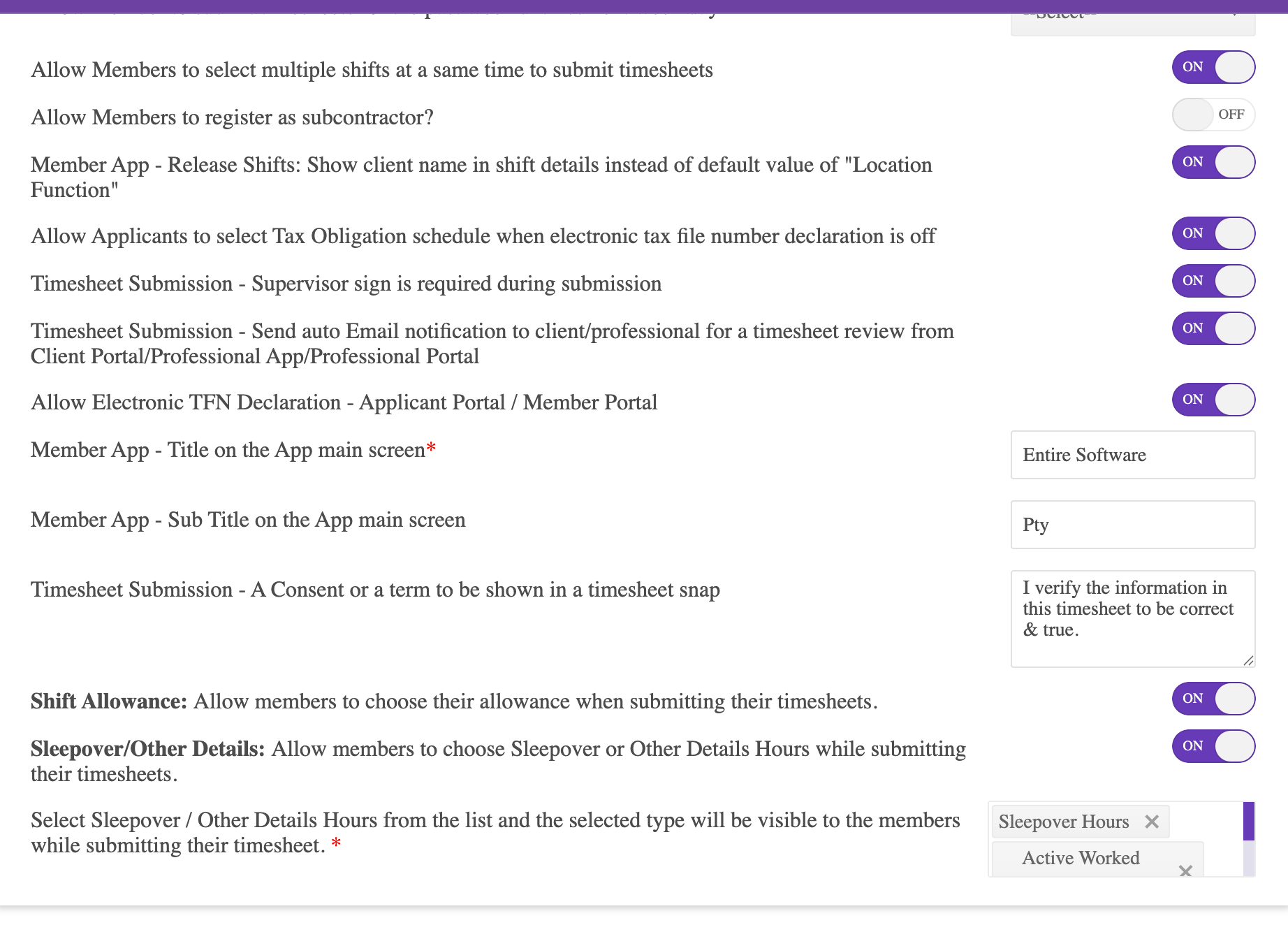



Look and Feel -
Under Look and Feel you are able to -
- Change the Title on the staff portal
- Update what your home page looks like in the staff portal
- Change your logo
- Change the Colour theme on your staff portal
- Change any Keywords - For example - Client to say Patient


