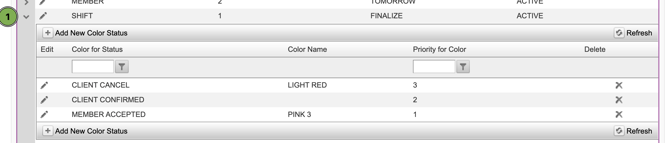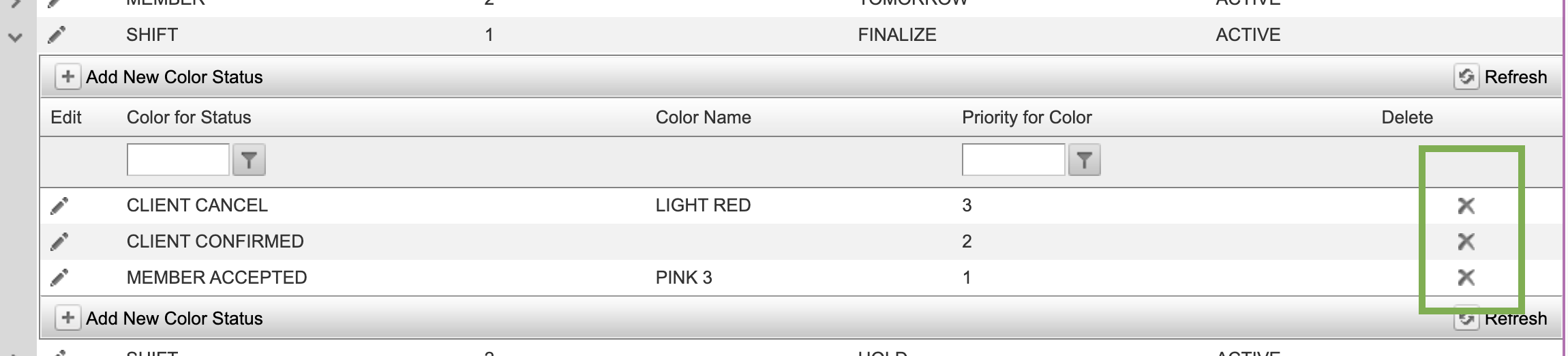Allocation Master - Allocation Sections
Introduction
The Allocation Section allows adding new shifts or editing old shift allocation sections, which is reflected in the Client Allocation screen (as shown in the below screenshot). Users can customise this Allocation section based on their requirements.
The screenshot below shows the Allocation section divided into four sections i.e., Process, Hold, Finalize, and Completed. Similarly, you can customise and create the Allocation Sections for the Client Allocation page.
To access Allocation Sections:
-
Click Masters → Allocation Master → Allocation Sections (as shown in the below screenshot).

2. You can view the Allocation Section details (as shown in the below screenshot).

To add new shift sections:
-
Click “+ Add New Shift Allocations”.
-
Fill in the required details and click the green tick button to save the details (as shown in the below screenshot). Once you have created the New Shift Sections in the Allocation Master, it is visible in the Client Allocations.
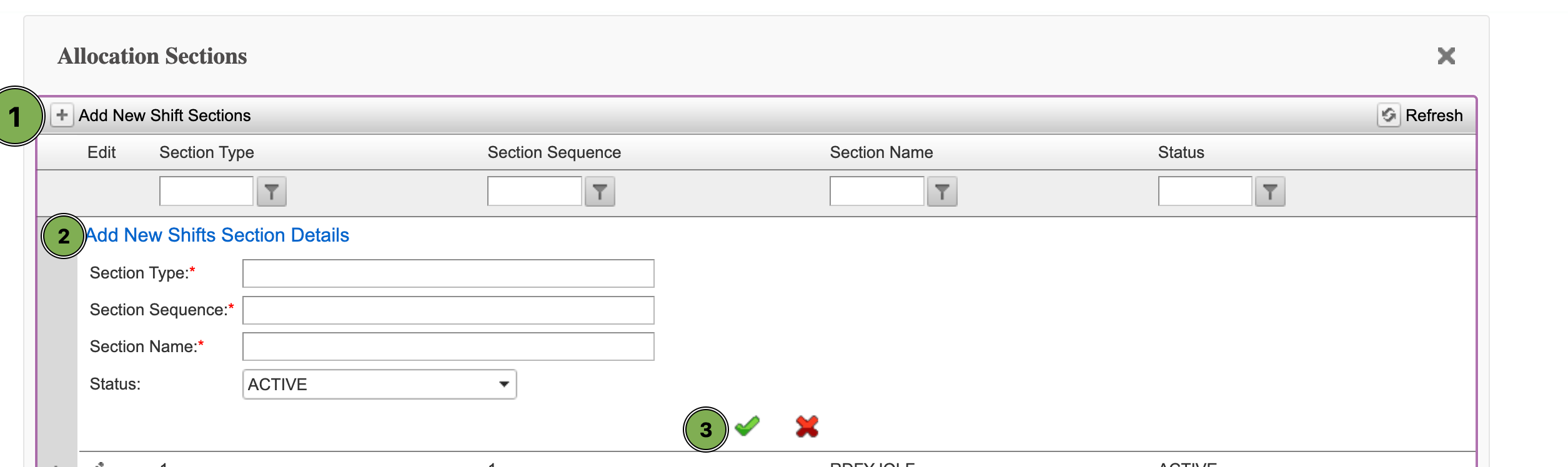
|
Filter Name |
Description |
|---|---|
|
Section Type |
Mention the name of the shift type. |
|
Section Sequence |
Mention the number in which you want to show the shift. |
|
Section Name |
Provide the section name for the shift section. |
|
Status |
Set the status to Active or Inactive. |
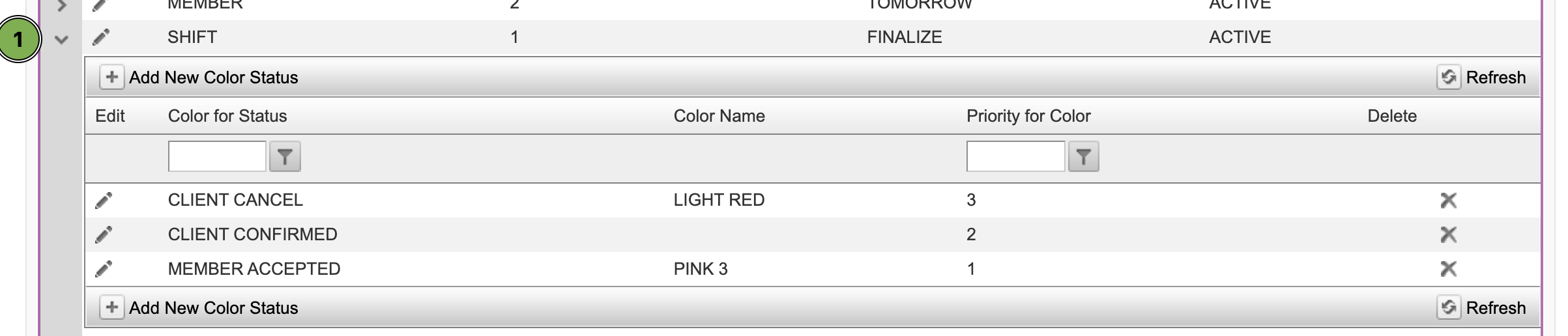
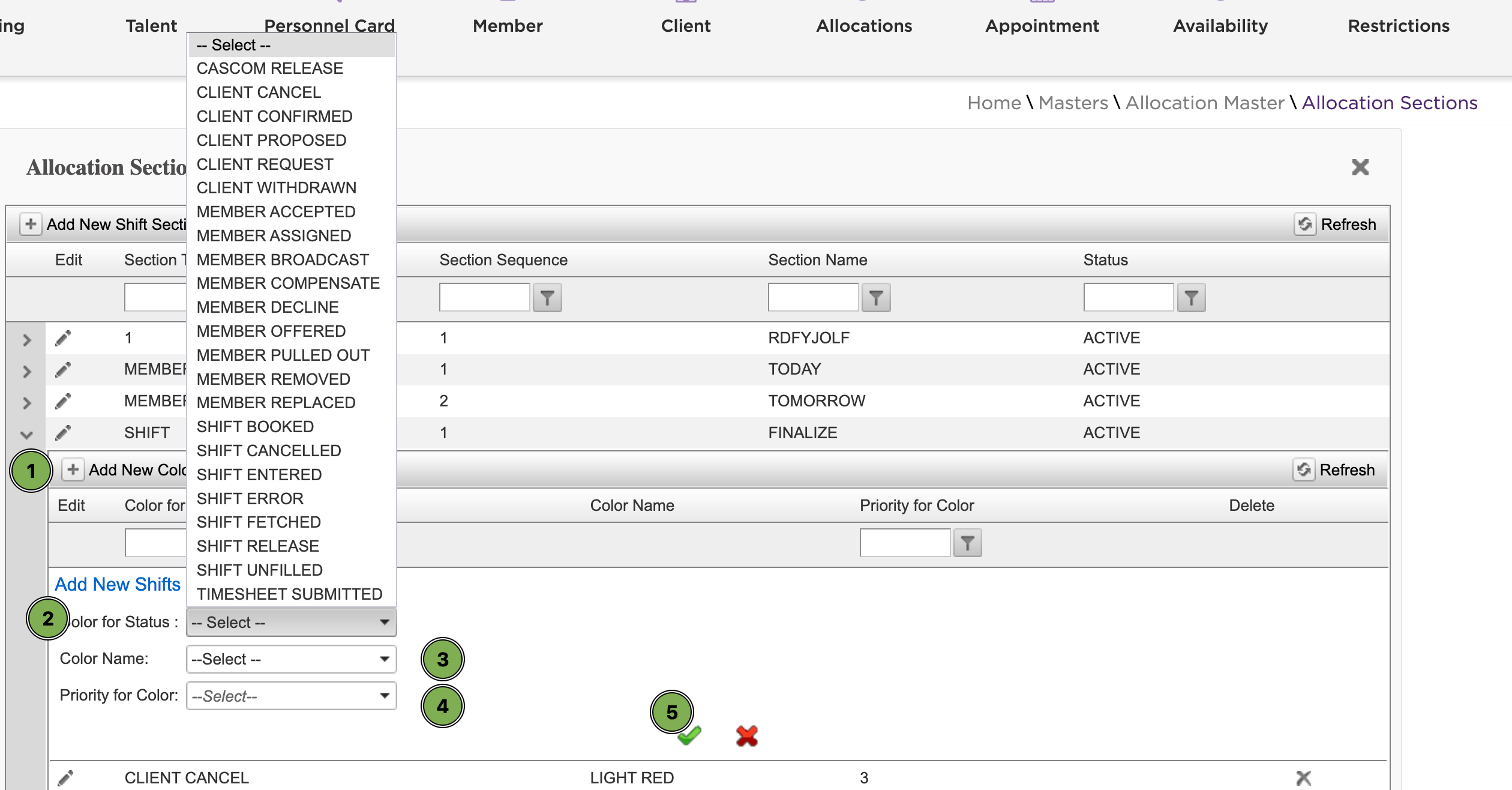
How to Edit Shift Sections?
To edit the shift section:
-
Click the edit icon.
-
Update the required details and click the green tick button to save the details (as shown in the below screenshot).