9.5 - New Feature Mobile App - Sleepover/ Other Details
Introduction
The Sleepover/ Other Details feature allows the members to add Sleepover and Other Details hours when submitting their timesheets via Workforce App. This feature helps track sleepovers and other additional hours to ensure accurate payroll processing, compliance with labour regulations, and efficient workforce management.
The Sleepover/Other Details are configured at the global or client levels in the Staff Portal application.
How to Configure Sleepover/Other Details Hours?
You can configure the Sleepover/Other Details in the Staff Portal at the Global and Client Level settings. Note that the Sleepover/Other Details configuration in the Client Level settings will override the defined settings in the Client Master Settings in case the 'Apply client-level settings' flag is set to YES.
To configure the Sleepover/Other Details in the Client Master Settings:
- Click Master → Client Master → Configure New Client Web App Settings → Timesheets
- In the Timesheet tab, set the Sleepover/Other Details flag to YES and Select Sleepover/Other Details from the list and the selected type will be visible to the members while submitting their timesheet option is activated
- Now, select the Sleepover/Other Details checkbox options for Sleepover Hours, Active Worked Hours, Paid Meal Breaks, Unpaid Meal Breaks, and Other
Note that when the Sleepover/Other Details Flag is set to YES, selecting Sleepover/ Other Details from the list is mandatory.
- Click Save
- The Sleepover/Other Details is configured for the member at the global level
You can set the Sleepover/Other Details at the Client Level to overide the Client Master level settings.
To set the Sleepover/Other Details configuration at the Client Level, click Home → Profiles → Clients → Client Management → Configure Client Interface → Timesheets.

How to Select the Sleepover/Other Details Hours?
When the Sleepover/Other Details options are configured at the Global or Client level settings, members can easily view the Sleepover/Other Details in their timesheets via Workforce App.
To add Sleepover/Other Details in the timesheet:
- Click Sleepover or Other Details

If the Sleepover setting is not configured at the Global or Client level settings, the Sleepover option will not be visible in the Workforce App.
Sleepover
On clicking Sleepover, the Sleepover screen opens. In the Sleepover screen, the Work Type selected is Sleepover Hours:
- Select Start and End time and the Duration of the Sleepover Hours is displayed
- Provide the Notes (if any)
- The Total Duration (Hrs) and total entries of the Sleepover Hours are reflected at the top of the screen
- Click plus
 to add multiple Sleepover Hours
to add multiple Sleepover Hours - Click Save
It is mandatory to select the Start, and End times to save the Sleepover Hours.

If the Other Details setting is not configured at the Global or Client level settings, the Other Details option will not be visible in the Workforce App.
Other Details
On clicking Other Details, the Other Details screen opens. In the Other Details screen:
- Select the Work Type available in the drop down
- Select Start and End time and the Duration of the Other Details is displayed
- Provide the Notes (if any)
- The Total Duration (Hrs) and total entries of the Other Details are reflected at the top of the screen
- Click plus
 to add multiple Other Details
to add multiple Other Details - Click Save

Note that you cannot select more than three Work Types from Sleepover and Other Details.
- The newly added Sleepover/ Other Details count is shown near the Sleepover and Other Details in the Timesheet screen as shown in the figure below
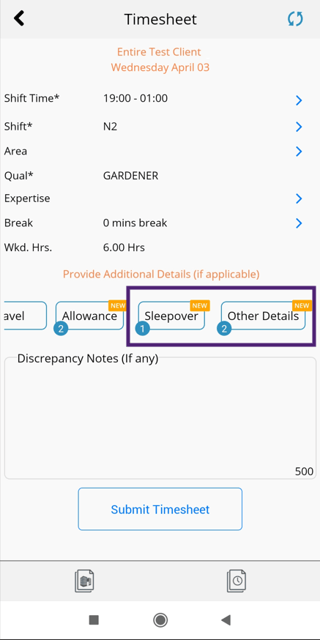
- Before submitting the timesheet, the member can review the submitted Sleepover/ Other Details

How to Delete the Existing Sleepover/ Other Details Hours?
You can delete the existing Sleepover/ Other Details hours. To delete the existing Sleepover/ Other Details hours:
- Swipe the Sleepover/ Other Details hours towards the left and a confirmation message appears
- Click Yes, delete it!
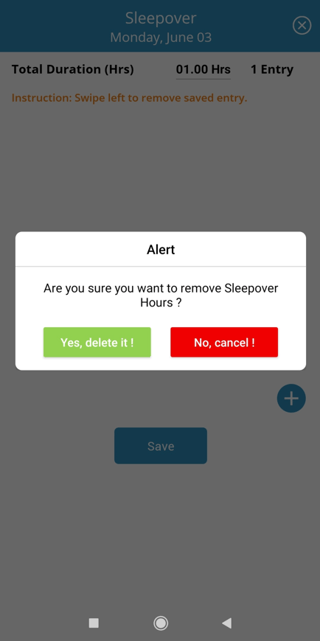
New Timesheet Image
A new format of the digital timesheet image is generated that includes Sleepover/ Other Details hours.
The updated timesheet image includes the following sections:
- The Client/Member Details section shows:
-
Service Location, Delivery Location, Employee Name / No, Order Number, Work Location, Shift Day / Date, Shift Qual, and Expertise
-
- The Shift/ Job Details section shows:
- Type, Start, End, Break in Mins, Worked Hrs, Travel in KMS, and Other Hours Duration
- The Travel in KMS shows the travel claim distance, and Other Hours Duration shows the total of Sleepover/ Other Details added by the member and is displayed in hh:mm format
- The Other Hours Duration Details section shows:
- For Member: Type, Start time, End time, and total Duration and Notes (if any) provided by the member while submitting the timesheet
-
For Client: Type, Start time, End time, and total Duration and Notes (if any) provided by the client while reviewing the timesheet
- The Employee Selection of Shift allowance section shows:
- Allowance Type and any Notes provided by the member when submitting their timesheet

