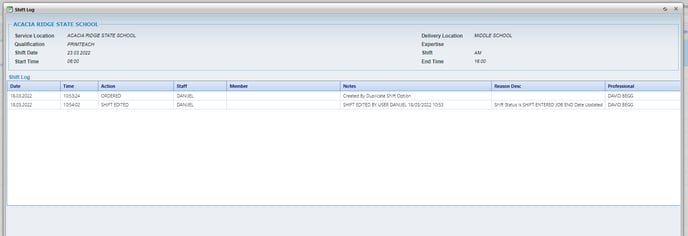Shift Log - Tracking the Actions on a Shift
Every shift has a complete log and history of every interaction within that shift.
You can find this in the Shift Log > you can access this by clicking on the SL icon on the client allocations screen, shown below:
The information shown in the Shift Log includes:
-
Who entered the shift
-
Who ordered the shift
-
Who edited the shift
-
Notes attached to the shift
-
Total Status history of that shift
-
SMS history of that shift
-
Every member who was offered that shift
-
Description of why certain interactions happened in that shift
-
Time taken to fill shift
-
Time log of each interaction within that shift
Location of the Shift Log Icon on Client Allocations screen