Released Shifts
What is a released shift?
When a shift is released in the system it allows all suitable Members to view the shift via Mobile App/Portal and Accept if they wish.
When a Member is not able to view a released shift, it could be one or more of the parameters set in the system restricting unsuitable Members from viewing or accepting released shifts.
Availability - If a member has made themselves not available or their booked shift clashes with date/shift time they will not see the released shifts.
Qualification - For a shift to be visible to a Member they are required to have the same qualification listed in the shift.
State - Released shifts will only show to members living within the same State as the Service Location.
Restrictions - The shift will not be visible to any Members that are restricted from the Service/Delivery Location.
Member Priority - The system can restrict Members from viewing and accepting released shifts with a specific Member Priority.
Visa restricted Hours- The system has a program in place that checks future shifts against restricted Visa Working hours and will hide any released shifts that could take Members over their hours for that week.
Visa Expiry Date- The system will not show any released shifts that have a date greater than their Visa Expiry Date.
App Version -It is really important that Members have the most recent Mobile App installed. Features and functionality can be compromised if the Member is using an outdated version of the Mobile App.
Please note: This is an optional setting available to restrict released shifts to only show to members matching the shift Expertise. If you would like this setting activated within your system please let us know.
How to release a shift
To Release a single shift, please right-click on the shift and select “Release Shift”
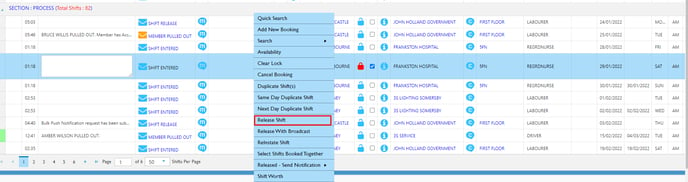
To Release Multiple Shifts,
-
Please select shifts with the same shift status and service location
-
Select “Shift Release” into the drop-down box
-
“Update Status”
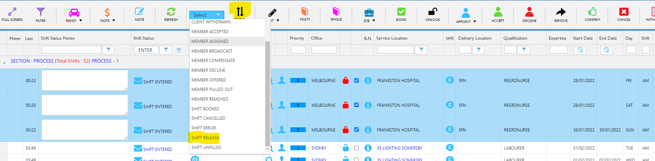
How to send a Notification for a release shift
To send a notification to members for a released shift please follow the steps below.
-
Right-click on the released shift and select "Released - Send Notification"

-
Choose a Released Notification option from the menu. A new tab will open in your internet browser with a list of all members matching the notification option.

-
Select the members you wish to notify by ticking the boxes on the left. If you do not wish to notify a Member(s) ensure the box directly next to their name is unticked.
-
To send the push notification please click on the "Send Push notification" button found in the bottom left corner.
