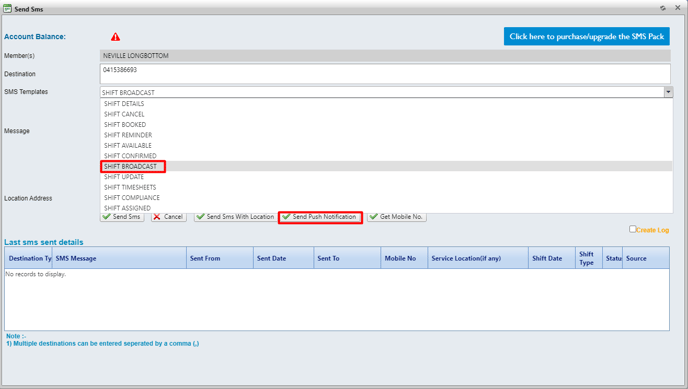- Entire OnHire Knowledge Base
- Version X - Allocations
-
Getting started
-
What's New - Release Notes
-
Masters
-
Recruitment
-
Allocations
-
Finance
-
Your Members
-
Your Clients
-
Client Portal 2.0
-
Reporting
-
Growth Modules
-
FAQs
-
Roadmap
-
Webinar Library
-
Printer Kit
-
Additional Services
-
Online Store
-
Version X - Growth Modules
-
Version X - Reporting
-
Verison X - FAQ
-
Version X - Allocations
How to Nominate Members into Broadcast and Send Notification
A Member Broadcast allows you to allocate selected members to a shift where they can view and Accept/Decline the shift(s) in a “First in Best Dressed” system. Once a single Member has accepted the shift it will no longer be available to the other Members who were in the broadcast.
This is a two steps process as you are first required to choose the nominated members against the shift which will allow it to be visible on the App/Portal. The second step is to send out communication via an SMS or Push notification to notify the Members of the available shift.
Please follow the below steps to carry out a Member Broadcast.
-
Open a system Search against the applicable shift
Select the magnifying glass to access a standard search.
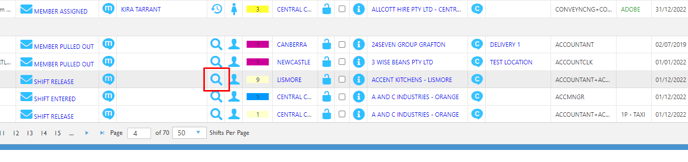
Or right-click on the shift to access all our available system searches.
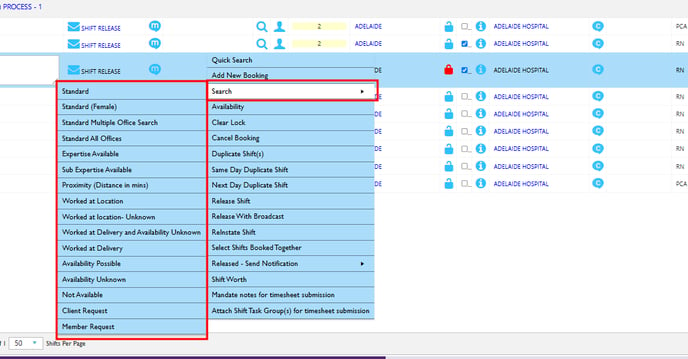
Further information on system searches can be found here:
-
Within the search select the Members you wish to assign to the Broadcast
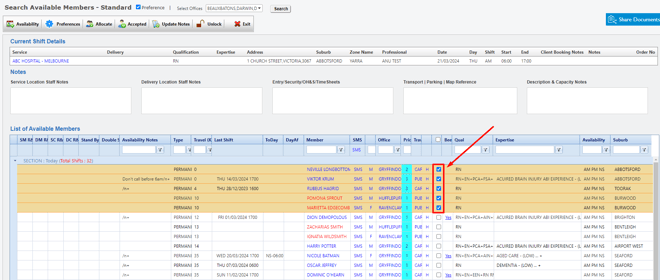
2. Click Allocate
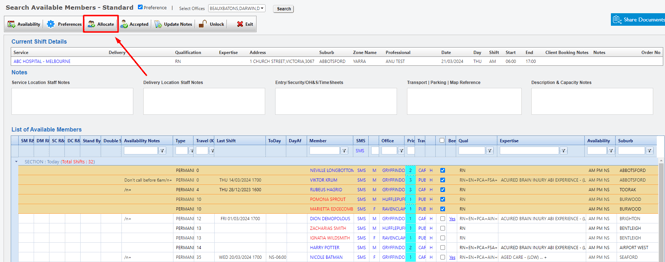
The selected Members will then appear in the Hold Section as Member Broadcast.
-
Select the icon to open up the Message screen.


3. Select a Message Template you would like to send such as 'Member Broadcast'