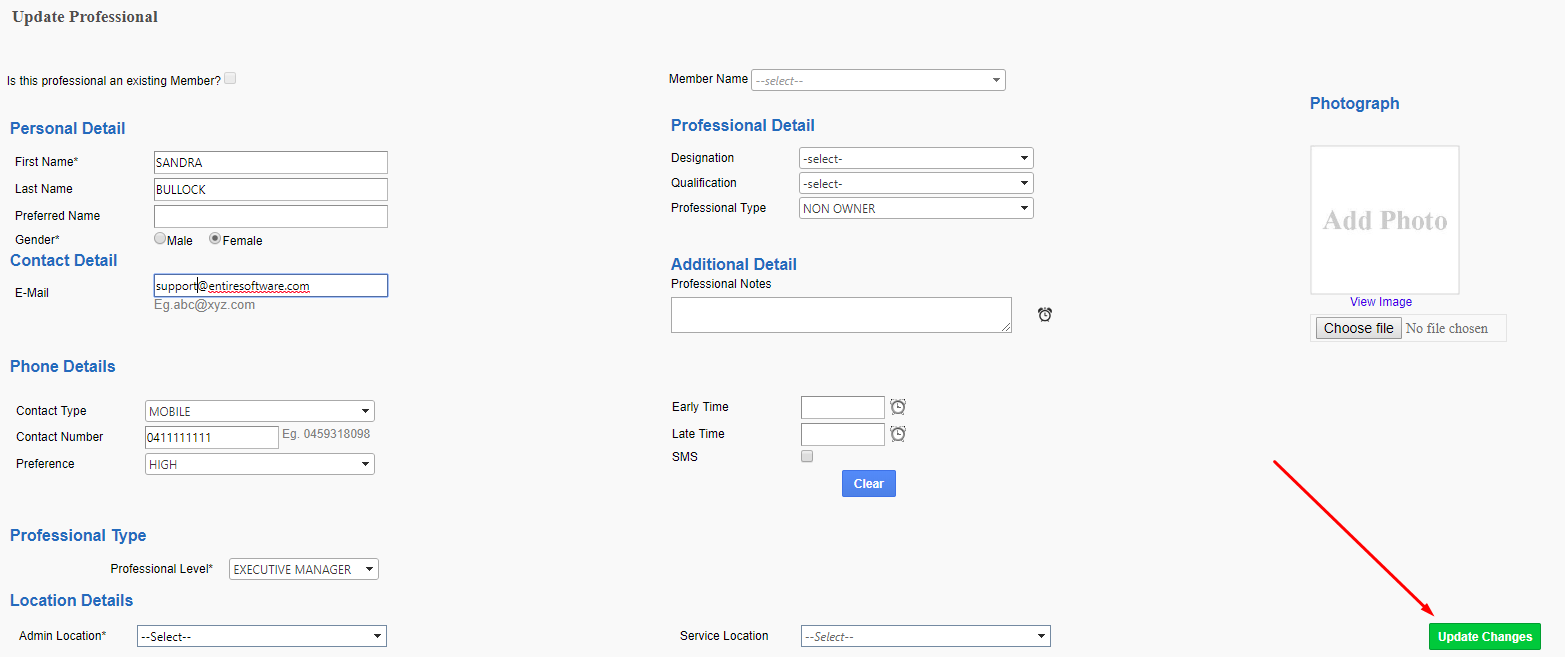- Entire OnHire Knowledge Base
- Your Clients
- Professional Portal
-
Getting started
-
What's New - Release Notes
-
Masters
-
Recruitment
-
Allocations
-
Finance
-
Your Members
-
Your Clients
-
Client Portal 2.0
-
Reporting
-
Growth Modules
-
FAQs
-
Roadmap
-
Webinar Library
-
Printer Kit
-
Additional Services
-
Online Store
-
Version X - Growth Modules
-
Version X - Reporting
-
Verison X - FAQ
-
Version X - Allocations
How to edit a Professional's profile
Search for the Professional
There are two ways to search professionals.
-
From the main menu bar select: Logins > Professional Login
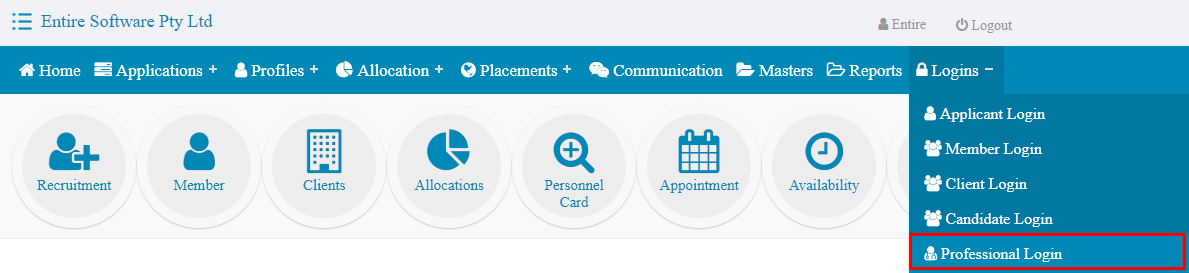
2. From the main menu bar select: Profiles> Professionals > Search Professional

Both options will take you to the Search Professional Page from here you can either search by Client Location or by using the small filters available.
To edit a Professionals profile select the edit icon highlighted in the image above.
From the Update Professional Page add/edit the details and select Update Changes.