- Entire OnHire Knowledge Base
- Your Clients
- Client Profile Management
-
Getting started
-
What's New - Release Notes
-
Masters
-
Recruitment
-
Allocations
-
Finance
-
Your Members
-
Your Clients
-
Client Portal 2.0
-
Reporting
-
Growth Modules
-
FAQs
-
Roadmap
-
Webinar Library
-
Printer Kit
-
Additional Services
-
Online Store
-
Version X - Growth Modules
-
Version X - Reporting
-
Verison X - FAQ
-
Version X - Allocations
How to Add/Delete a Relationship Manager
To add a Relationship Manager to a location please follow the below steps.
-
Search and open the locations profile.
-
Within the locations profile select the the Relationship Managers tab
-
Select the button "Add New Relationship Manager". This will load a Manager drop down list underneath.
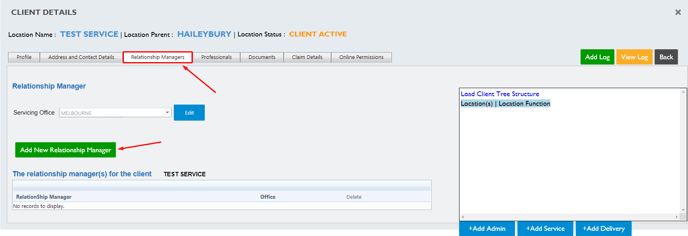
-
Expand the Managers list by selecting the downwards arrow.
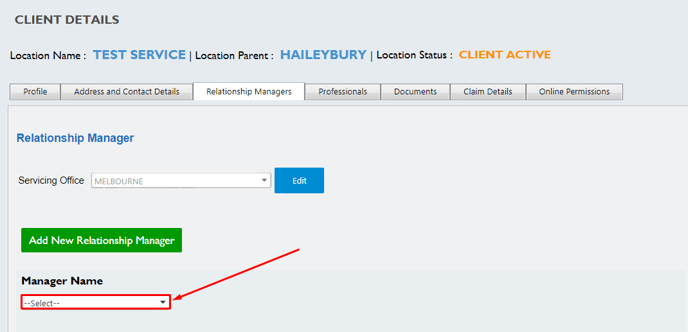
-
Find and select the managers name. Once you have selected the managers name a button will appear below labelled Save Manager. If the user you wish to add as a relationship manager is not listed please edit the users profile "Location Manager" from others to Manager.

-
Select the Save Manager button to add your chosen manager to the location. To ensure this is saved correctly, their name will appear within the relationship managers list.
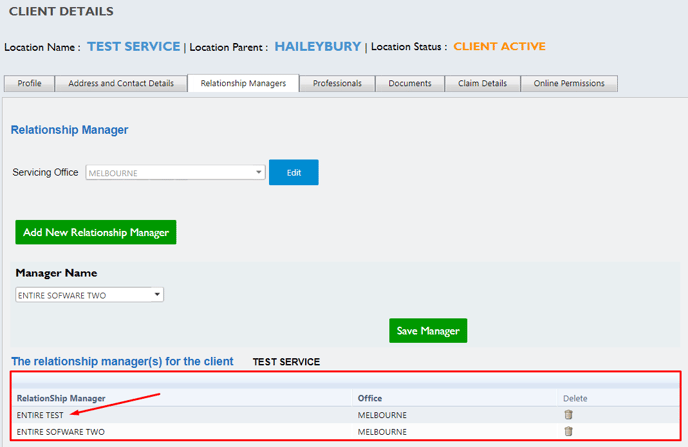
To remove a relationship manager from a location select the Delete icon found in the far right column.
