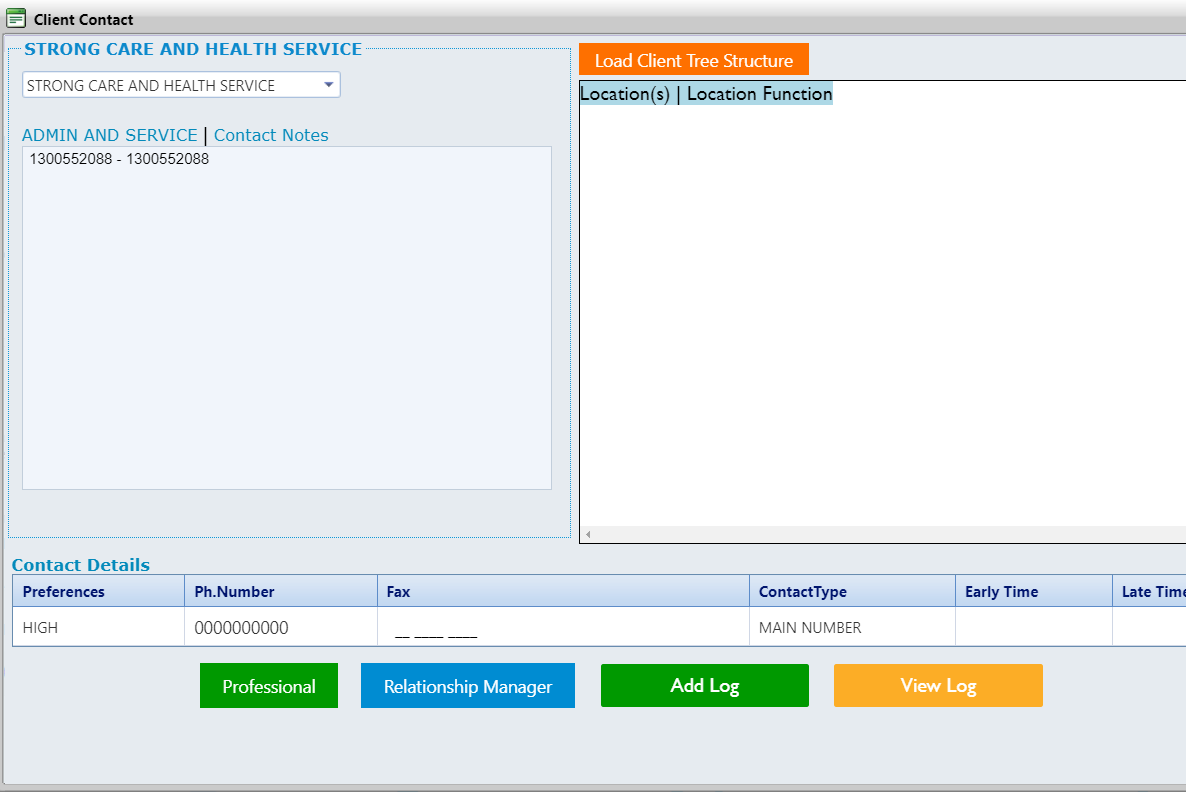- Entire OnHire Knowledge Base
- FAQs
- ALLOCATIONS
-
Getting started
-
What's New - Release Notes
-
Masters
-
Recruitment
-
Allocations
-
Finance
-
Your Members
-
Your Clients
-
Client Portal 2.0
-
Reporting
-
Growth Modules
-
FAQs
-
Roadmap
-
Webinar Library
-
Printer Kit
-
Additional Services
-
Online Store
-
Version X - Growth Modules
-
Version X - Reporting
-
Verison X - FAQ
-
Version X - Allocations
How to Access Client Details Within Allocations
In order to look for the client details, we do have an option available on the allocations screen.
Step - 1: Click on Allocations Bubble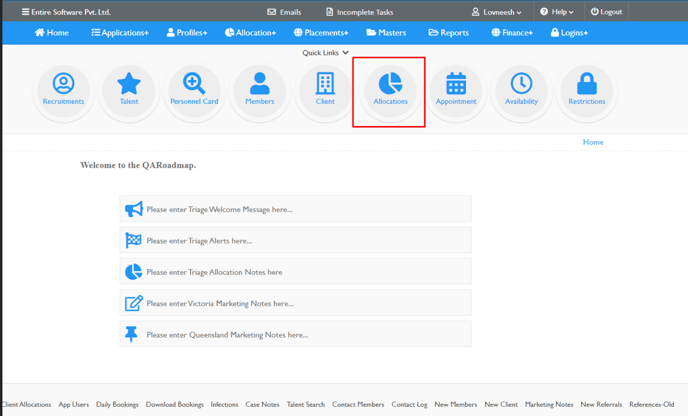
Step - 2: Select the shift for which you wanted to look for the client details
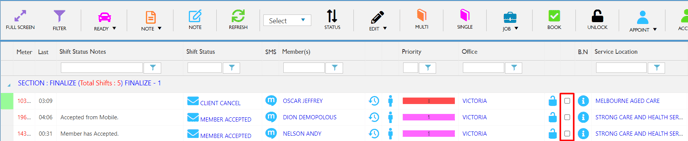
Step - 3: Click on the service location name right after the blue i icon column.
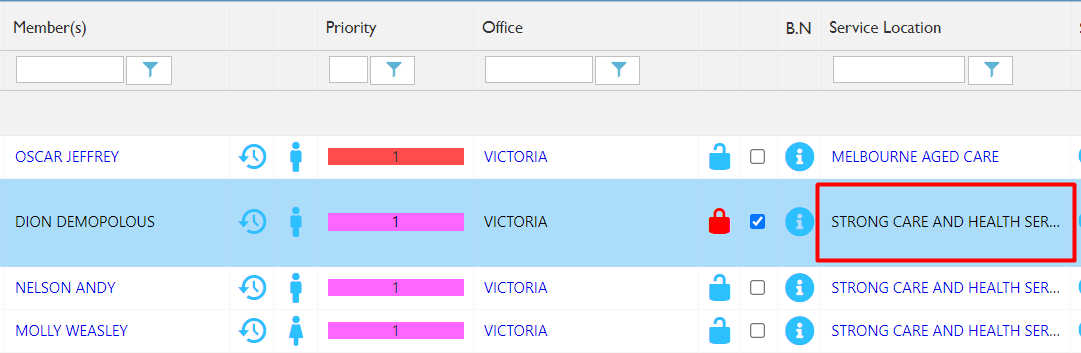
Step - 4: A new window will open with the name Client Contact that will show all the necessary details of the Client.