- Entire OnHire Knowledge Base
- Growth Modules
- Growth Module - Online References
-
Getting started
-
What's New - Release Notes
-
Masters
-
Recruitment
-
Allocations
-
Finance
-
Your Members
-
Your Clients
-
Client Portal 2.0
-
Reporting
-
Growth Modules
-
FAQs
-
Roadmap
-
Webinar Library
-
Printer Kit
-
Additional Services
-
Online Store
-
Version X - Growth Modules
-
Version X - Reporting
-
Verison X - FAQ
-
Version X - Allocations
Completing References
Within the Dashboard please click References Pending.
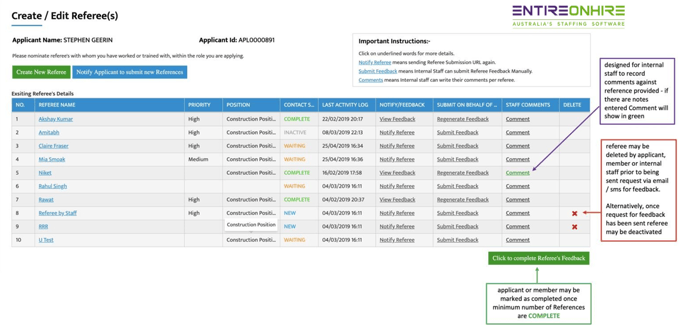
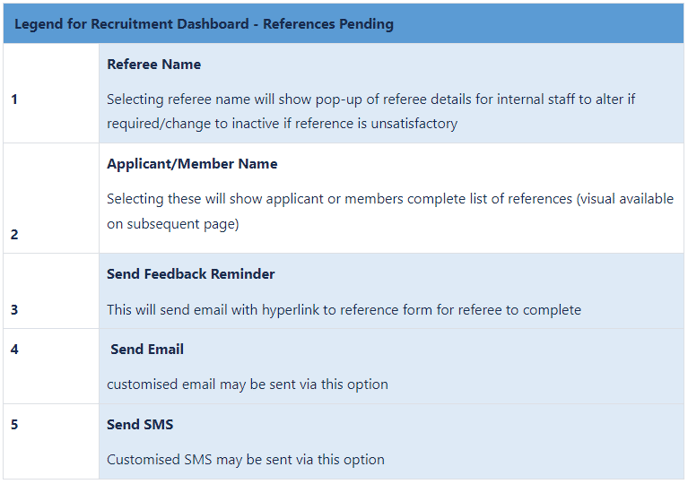
View of Applicant / Members References Details.
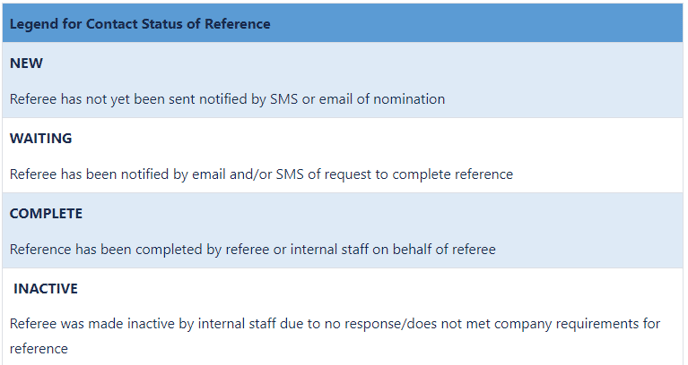
1. Find your Applicants Name and select their name.
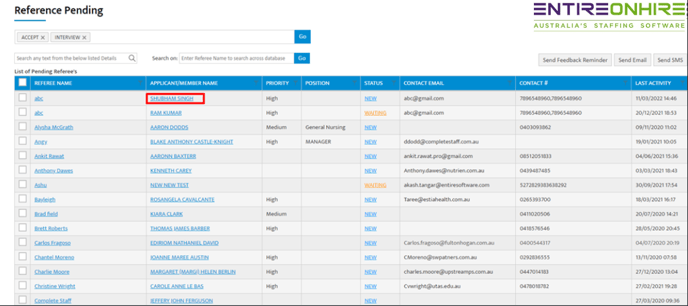 2. Recruiters can then either contact the current references or request a new one
2. Recruiters can then either contact the current references or request a new one
Reject:
Select the Referee Name and change status to Rejected or Inactive
Confirm.
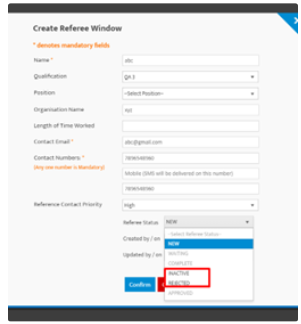
- Reference is completed online or via phone
- Online by referee
- Select Notify Referee – this will send a email link and change the status to “Waiting”
- Once completed it will be “Completed”.

- To Submit yourself whilst completing a phone call
- Select “Submit Feedback”
- Complete all fields
- In comments state who completed the references
- Save and submit.
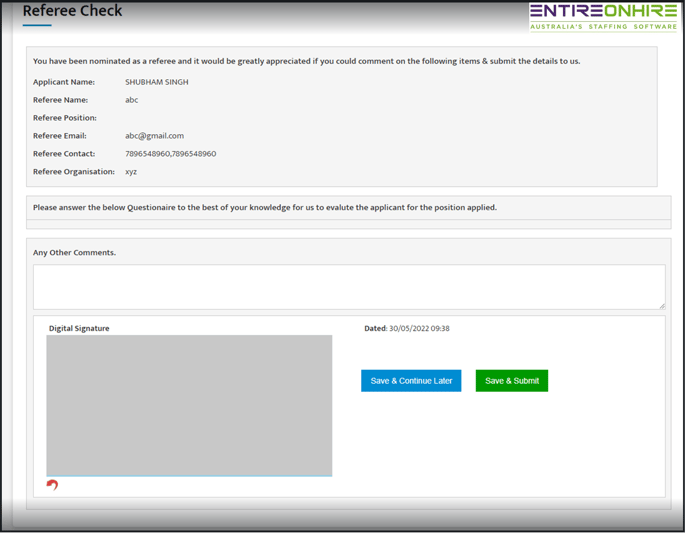
- Please review the “complete” reference by clicking “View Feedback”
- Select the Referee Name and change status to Approved or Rejected.
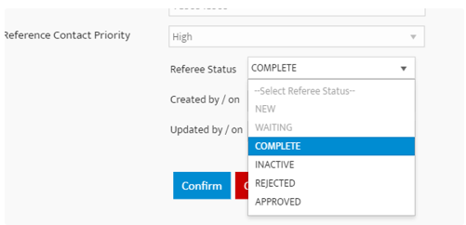
5. Upload to applicants' document by selecting the Green Icon which will turn red.
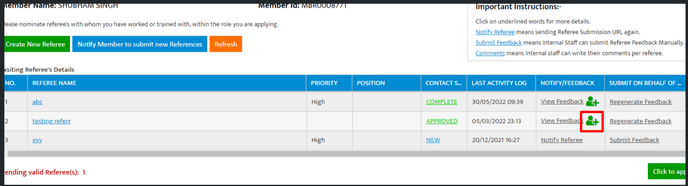
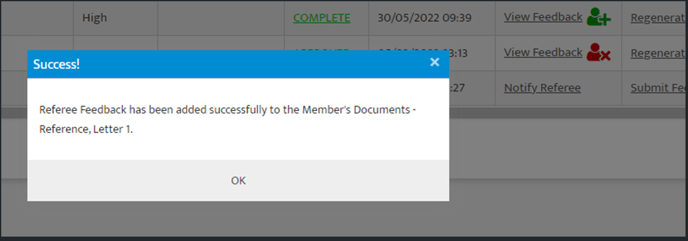
6. Approve reference completely to remove from reference pending dashboard
