- Entire OnHire Knowledge Base
- Masters
- Member Master
-
Getting started
-
What's New - Release Notes
-
Masters
-
Recruitment
-
Allocations
-
Finance
-
Your Members
-
Your Clients
-
Client Portal 2.0
-
Reporting
-
Growth Modules
-
FAQs
-
Roadmap
-
Webinar Library
-
Printer Kit
-
Additional Services
-
Online Store
-
Version X - Growth Modules
-
Version X - Reporting
-
Verison X - FAQ
-
Version X - Allocations
Member Master - Pay Level/Grades
How to Add/Edit Pay Levels:
- Select Masters > Member Master > Pay Level / Grades

Review Your Pay Levels:
We recommend reviewing any master data in your system prior to creating any new entries. This is to avoid any duplicates or errors being made.

Tip: Review Active and Inactive pay levels by qualification.
To Create a New Pay Level:
- Select the + Icon.

- Enter all mandatory data and link to the required qualification.
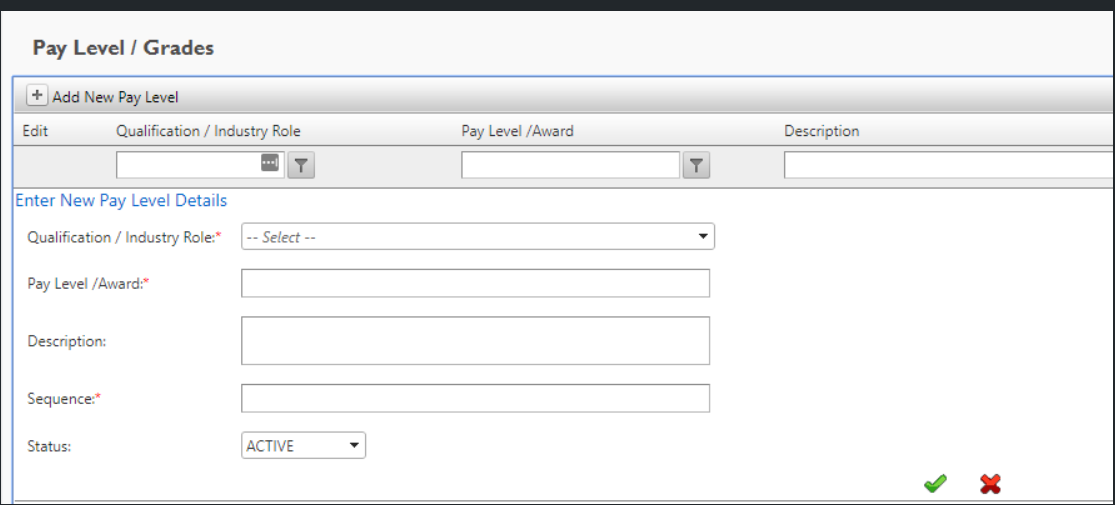
- Press the green tick to save.

To Edit a Pay Level:
- Select the pencil icon.

- In the editor screen, you can edit the below fields:
- Qualification
- Pay Level Code
- Description
- Sequence
- Status

