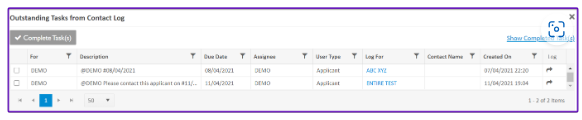Incomplete Tasks
Incomplete tasks is a quick go to feature designed to help the staff keep a track of their assigned tasks.
How to log a task?
1. Go to Contact log. Select the user type as shown below.
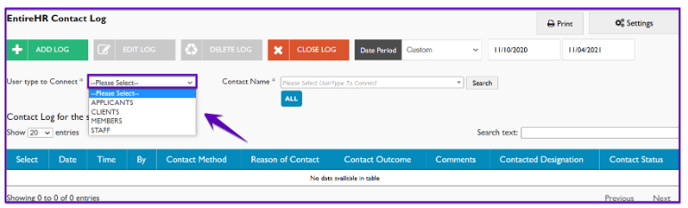
2. Select the Contact Name related to which you want to create a task.
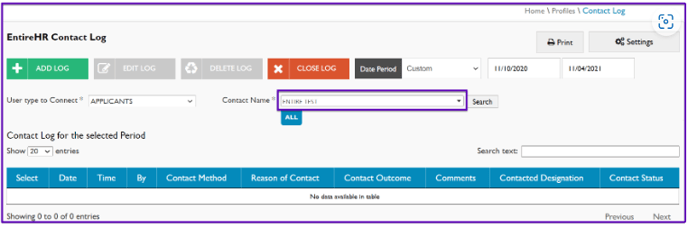
3. Click on Add Log. A new window will pop-up.
-
Select Reason of Contact from the drop-down.
-
Log type will get auto-populated. If you wish, you can change it.
-
Select Email template.
-
Select Contact method.
-
Under Tasks, Press “enter” to create task, “@“ to assign the task to a staff & “#” to assign due date
-
Put Comments, if required.
-
Put Notes, if required.
Click on Save & Exit.
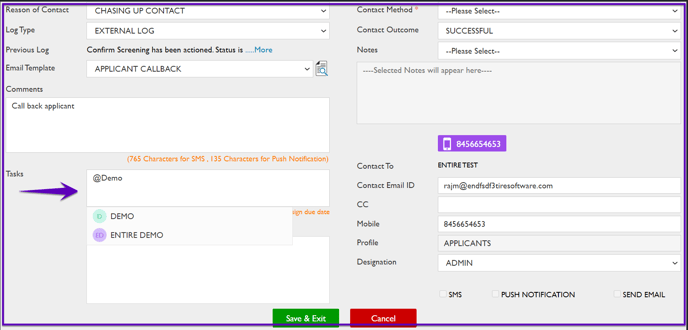
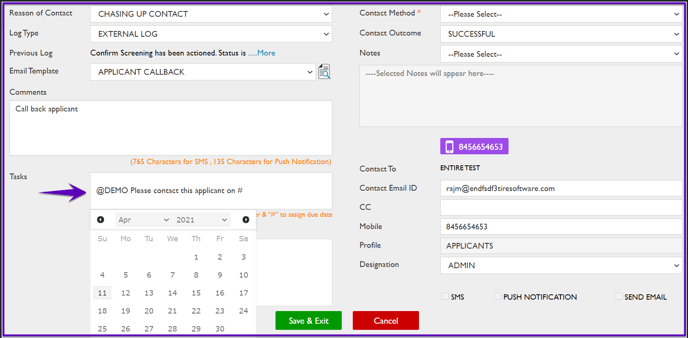
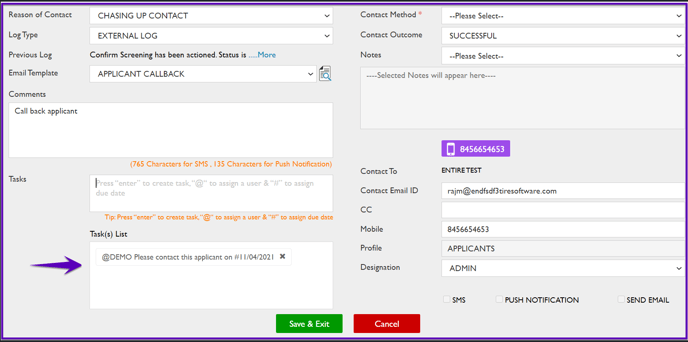
4. You can create and assign multiple tasks to different staff (as shown below) under one log.

How to access assigned tasks?
1. Go to Incomplete Tasks from the top of the portal.
2. The assigned tasks will be visible to the staff in his/her portal under Incomplete Tasks.

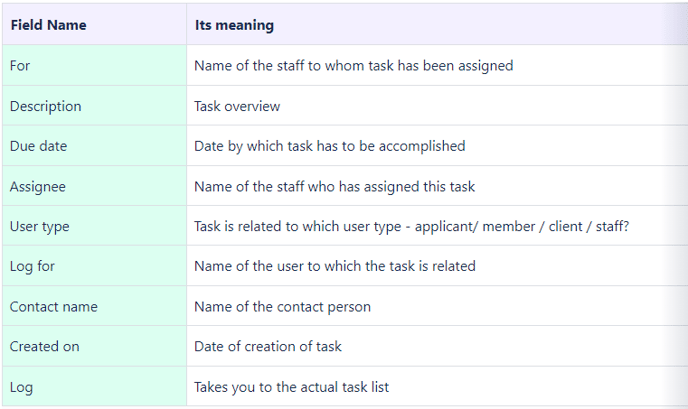
How to mark a task complete?
1. Go to Incomplete Tasks from the top of the portal.
2. To mark a task as complete, select the task and click on Complete Task(s).

3. To view completed tasks, click on Show Completed Tasks(s).

A list of completed tasks will appear.

How to mark a task incomplete?
The status of only those tasks can be marked as ‘Incomplete’ which have been already marked ‘Complete’.
1. Go to Incomplete Tasks from the top of the portal.
![]()
2. Click on Show Completed Tasks(s).

3. From the list of completed tasks, select the required task and click on Incomplete Task(s). The selected task will move to Incomplete task list.

4. To view outstanding tasks, click on Show Incomplete Tasks(s).

A list of outstanding tasks will appear.