How to Enter a Purchase Order Number
If Service Locations require Purchase Order numbers on their invoices and the order number is not known at the shift entry stage, it can be added at a later date.
To add a purchase order number to a shift, you need to lock the shift by clicking on the box, either on the Allocations or the Finance End.
Allocations
To proceed with adding the purchase order number to the shift, you need to select Edit from the quick action toolbar and then select single shift.

When the Edit Shift screen appears, navigate to Order No and overwrite the existing Order No with the actual Purchase Order number.

When you have entered the correct Purchase Order number, select Confirm to save.
Order Numbers appear in the Order No column which can be located on the far right-hand side of the screen
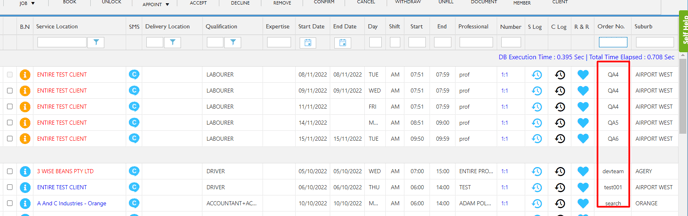
Finance
-
Double Click the shift

-
In the middle edit section update the PO

-
Confirm Changes

