How to Accept a Member into a Shift
Allocations staff have the ability to accept members into shifts on their behalf
To accept a member into a shift, they must first be appointed to the shift.
Shifts that have members appointed to them can be found in the HOLD section of the Allocations screen.
The Shift Status will be Member Assigned and you will be able to see the Member's name in the Member(s) column

Once you have selected Accept, you will receive a confirmation message asking you if you are sure you want to accept the member into the shift.
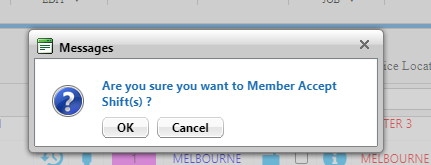
Select OK, the member will now be in the shift, the shift will be moved to the Finalize section of the Allocations screen and the shift status will now display as Member Accepted
Shifts that are in the Finalize section are now ready to be Booked with the client.

