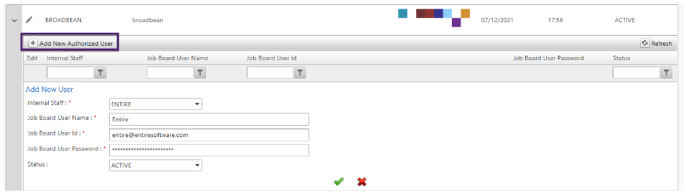Growth Module- Broadbean Integration
Introduction
Broadbean operates in the same manner as SEEK. It allows posting jobs on multiple job boards at once from the Entire OnHire Application.
How to Access Broadbean?
To access the Broadbean Job Board:
-
Click the Masters → Main Masters option as shown in the figure below.
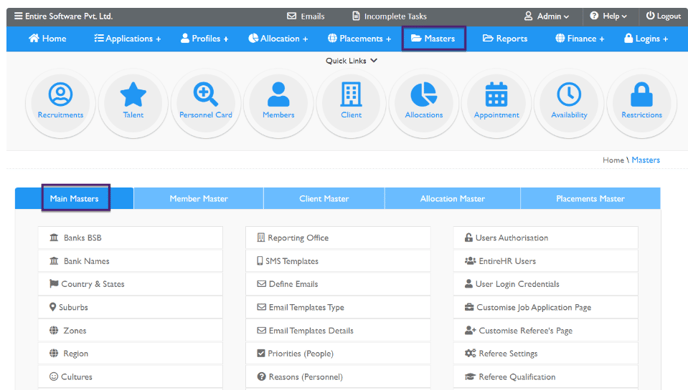
- Click the Job Boards.
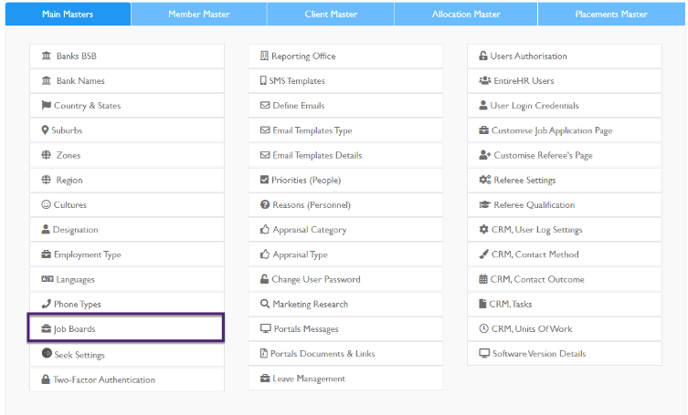
- Under the Job Boards section, the Broadbean option is available. You can edit the information or view the number of users having Broadbean access.
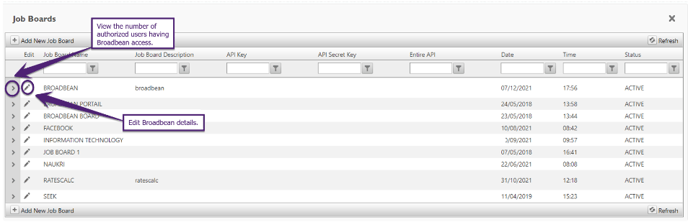
Edit Broadbean Job Board Details
To edit Broadbean job details, click the Edit icon as shown in the figure above.
Below parameters can be edited for the Broadbean job board:
Field Name
Description
Job Board Name
Name of the job board.
Job Board Description
Describe the job requirements in this section.
API Key & API Secret Key
These are provided by the client to the Entire OnHire. If the client does not have this information they can connect with Broadbean to get these details.
Entire API
This API is provided by the Entire OnHire to the client.
Status
Select Status as Active/ Inactive for the Job.
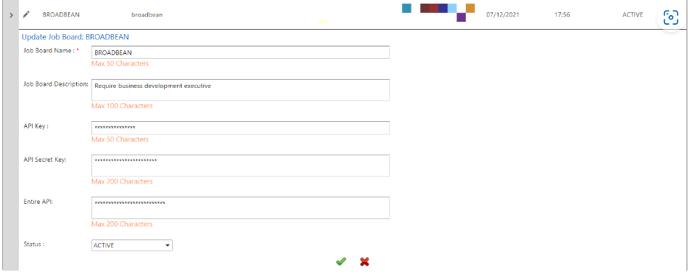
View Authorized Broadbean Users
To view authorized Broadbean users, click the Expand/ Collapse icon as shown in the figure.
The Internal Staff, Job Board User Name, Job Board User Id and Status field details are shown in the figure below for authorized users of Broadbean.
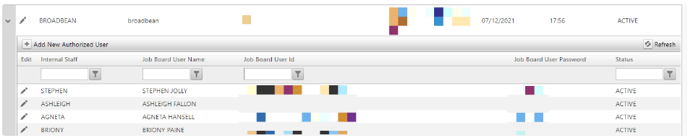
Add a New Authorized Broadbean User
To add a new authorized Broadbean user:
-
Click Add New Authorized User.
Field Name
Description
Internal Staff
Name of the Internal Staff.
You can select the existing Internal Staff by name from the the drop-down dialog box.
Job Board User Name
Provide a User Name for the internal staff.
Job Board User ID
Provide the email ID of the user.
Job Board User Password
Set the password for new authorized user
Status
Set status to Active/ Inactive.