Contact Log and Tasks
Introduction
The contact log allows your business to track and log communication between Staff, Applicants, Members & Clients.
The contact log has been integrated into the system to automatically log the following outgoing communication/actions through the system.
-
Emails
-
SMS
-
Push Notifications
-
Date & Time - Of when the log entry was created
-
By - Who created the log?
-
Contact Method - What form of communication was used i.e. SMS, Email, Phone Call, etc.?
-
Reason of Contact - Why the contact log was created?
-
Contact Outcome - The results of the communication i.e. successful, unsuccessful , etc.
-
Comments - The comments section provides the details of what was communicated, this can be system generated or manually entered.
-
Contacted Designation - Describes the job position/title of the contact
-
Contact Status - Describes the type of log i.e. Shift Contact or Contact Member.
Change of Status
How to access the Contact log?
1. Go to Contact log from the bottom of the portal (as shown below).
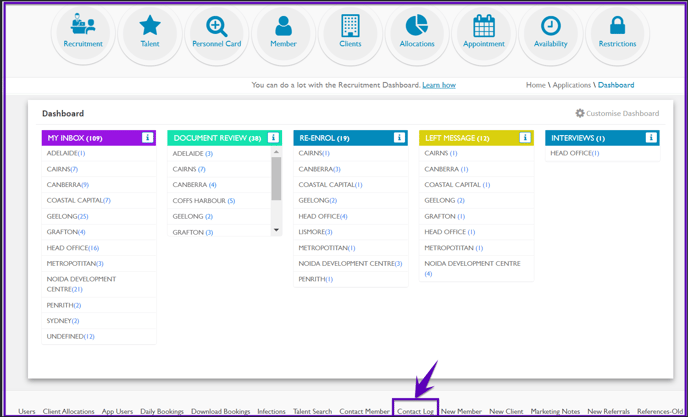
2. You will be redirected to a new page where you will be able to view, add, edit and/or delete any of the contact logs.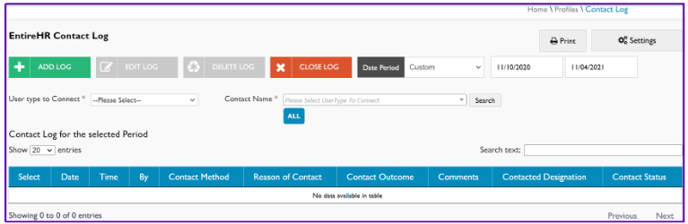
3. Each log entry can record the following information -
-
-
How to add a Contact log?
1. Go to Contact log. Select the user type as shown below.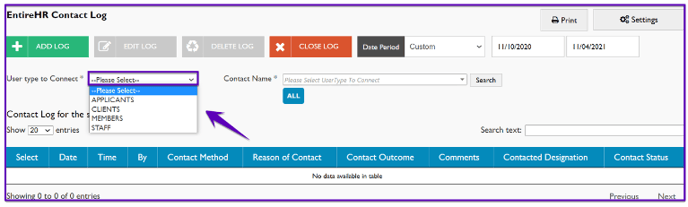
2. Select the Contact Name you wish to create log for.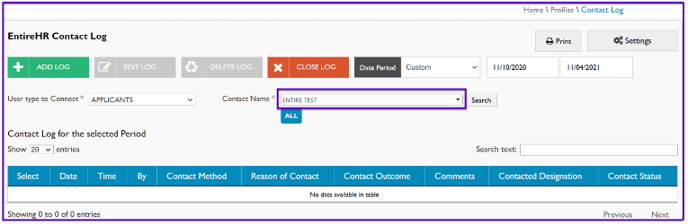
3. Click on Add Log. A new window will pop-up.
-
Select Reason of Contact from the drop-down.
-
Log type will get auto-populated.
-
Select Email template.
-
Select Contact method.
-
Put Comments, if required.
-
Put Notes, if required.
-
Click on Save & Exit.
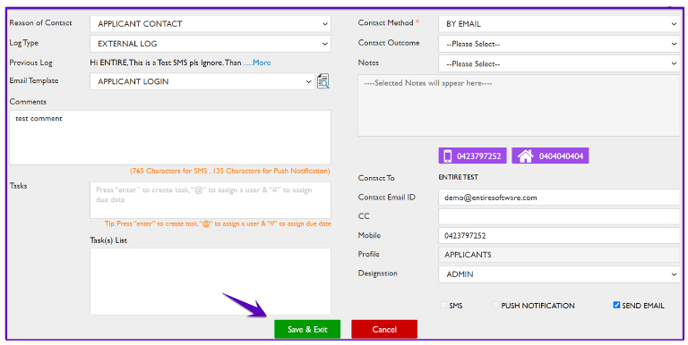
4. The recently created log will be visible in the grid as shown below.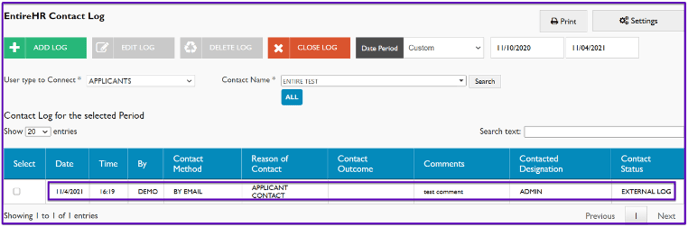
How to edit a Contact log?
The ability to edit a contact log is only available for the manager at the head office.
This is a security feature to ensure only an authorised person can edit/delete a past entry for compliance purposes.Follow the below steps to edit a log -
1. Go to Contact log dashboard. Select the user type as shown below.
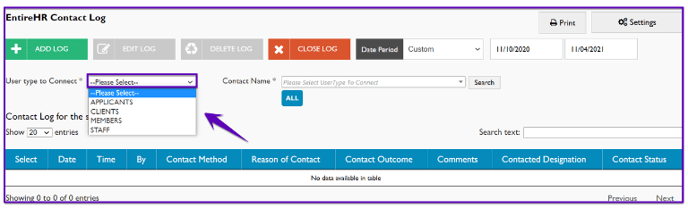
2. Select the Contact Name you wish to edit log for.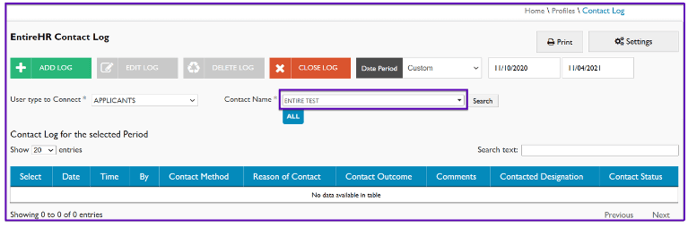
3. Click on Search. All the logs of the selected user type will be visible in the grid.
-
Select the required log.
-
Click on Edit log.

4. The edit dialog box will open. Make required changes and click on Update.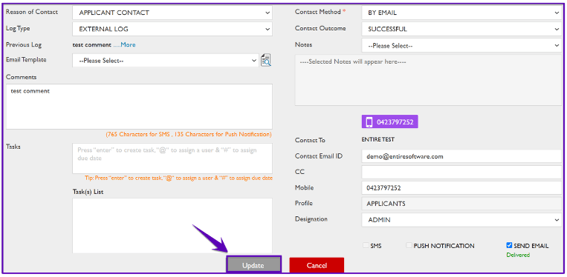
5. The update log will be visible in the grid.
How to delete a Contact log?
The ability to Edit/Delete a contact log is only available for the manager at the head office.
This is a security feature to ensure only an authorised person can edit/delete a past entry for compliance purposes.Follow the below steps to delete a log -
1. Go to Contact log dashboard. Select the user type.
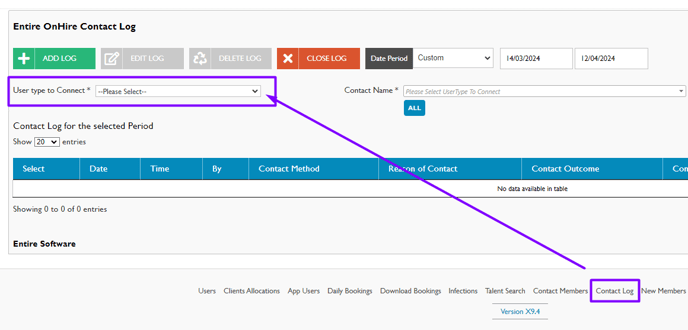 2. Select the Contact Name you wish to delete log for.
2. Select the Contact Name you wish to delete log for.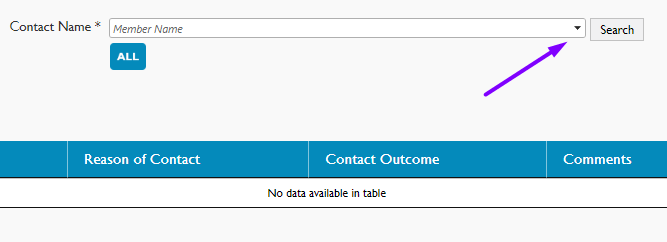
3. Click on Search. All the logs of the selected user type will be visible in the grid.
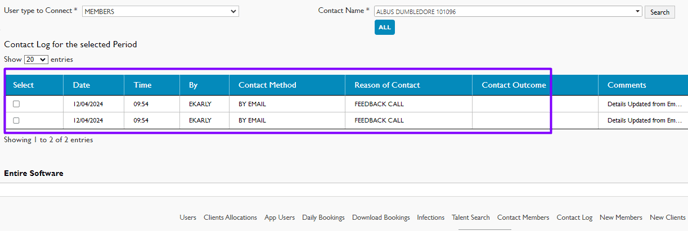
-
Select the required log.
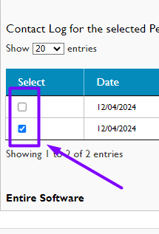
-
Click on Delete log.
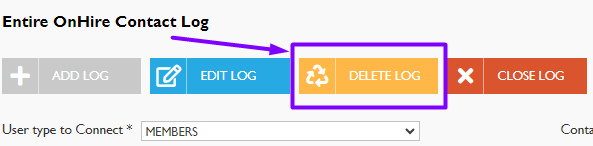
-
-
